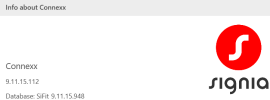PVC has been of immense help, but I can't seem to detect TH advanced and premium Hearing aids using
9.8.51 Connexx software and a 9.8.11.423 data base. Has anyone been able to fit these aids using Connexx Audio Service?
Using noahlink wireless 2 and windows 10. The hearing aids, both advanced and premium, are labeled 7 RIC LI T, but neither show up in the
hearing aid chart and neither are identified when the detect button is clicked. Error is: requires a more recent connexx version
and no hearing aids are identified or selected. I have tried all of the close numbered hearing aids in the chart, but none work.
I am an 80 year old person interested in being able to learn something new, but it seems this may be a fruitless
attempt if they locked out by TruHearing. Maybe they are truly locked out for DIYers.
9.8.51 Connexx software and a 9.8.11.423 data base. Has anyone been able to fit these aids using Connexx Audio Service?
Using noahlink wireless 2 and windows 10. The hearing aids, both advanced and premium, are labeled 7 RIC LI T, but neither show up in the
hearing aid chart and neither are identified when the detect button is clicked. Error is: requires a more recent connexx version
and no hearing aids are identified or selected. I have tried all of the close numbered hearing aids in the chart, but none work.
I am an 80 year old person interested in being able to learn something new, but it seems this may be a fruitless
attempt if they locked out by TruHearing. Maybe they are truly locked out for DIYers.