pvc
Well-Known Member
- Joined
- Apr 12, 2023
- Messages
- 2,611
- Reaction score
- 692
First of all you cannot transfer Oticon inSitu settings! So there's that.
See Genie 2 / Help / Open help files / Type "transfer" in the search box and press Enter
It says;
The following settings will not be transferred:
Accessories pairings (except if the source and target instruments are the same).
In-situ Audiometry results.
Feedback measurements.
So we scrapped the idea of using Transfer and simply performed new In-Situ measurements
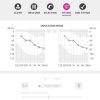
See Genie 2 / Help / Open help files / Type "transfer" in the search box and press Enter
It says;
The following settings will not be transferred:
Accessories pairings (except if the source and target instruments are the same).
In-situ Audiometry results.
Feedback measurements.
So we scrapped the idea of using Transfer and simply performed new In-Situ measurements
- CLIENT step/Created a new Client w/Last name = "More1s" - now it's easy to remember what it's for
- WELCOME step/Connect to the new More1 hearing aids
- SELECTION step/Insure that you select the correct hearing aid models (not necessary if connected)
- SELECTION step/Insure that you select the correct Acoustics
- FITTING step/Select MORE TOOLS/select In-situ Audiometry (see Tips below)
- FITTING step/After In-situ is completed, Run Feedback Analyzer
- END FITTING step/Controls/Insure that your Controls are setup (same as before) or as you like the button controls
- END FITTING step/Accessories/Insure that your TV Adapter/Phone are setup (same as before) or as you like the sound
- Some ask whether you should slightly hear the In-situ beeps, or clearly hear the In-situ beeps? Perhaps there is no one good answer?? She tried slightly-hear the beeps. But then She wanted the TV louder and it was too loud for me-and-my "Best Practice" REM verified hearing aid settings. So we tried it again with Her clearly-hearing the beeps and now Her volume and my volume are back in-sync.
- If the In-situ graphics view is too small/tiny for you, then pop the entire Genie 2 window to fullscreen to make it bigger/easy to read.
- There are greyed-out areas where you cannot select points in the greyed-out area.
- Select a dB point for one frequency and Click PLAY TONE. If you don't hear the tone select a higher dB point in the same frequency and try the PLAY TONE button again.
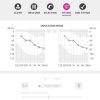
Last edited:

