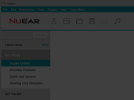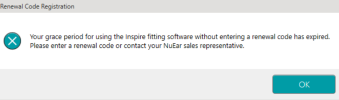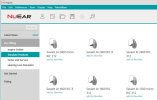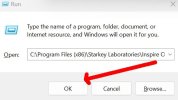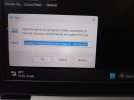pvc
Well-Known Member
- Joined
- Apr 12, 2023
- Messages
- 2,673
- Reaction score
- 698
You can obtain instructions for fitting Audibel hearing aids from two DIY School Hearing Aids PDF files named (01 Free Hearing Aid Fitting Software) and (Unlocking ReBranded Hearing Aids). Actually, Audibel is just one of several rebranded Starkey hearing aids. There are others too which can be programmed using these instructions. Namely; AGX/AudigyGroup, Amplifon, Audibel, Audika (French/Francaise, before Audika sold to Oticon), AudioSync (Brazil = Portuguese), Horex (German/Deutsche), KIND, Lisound (Chinese/Zhongguo), Medtronic, MicroTech, Starkey, NuEar, Visaudio (French/Francaise), MiracleEar.
Clip from DIY School Hearing Aids PDF File follows;
Both the Starkey Pro Fit and Starkey Inspire can be used with Starkey's multi-branded products for ReBranded models.
Step 1: Right-click the Windows Start button and select Run, or press (Win-Key + R)
STEP 2: Enter the fitting software to be run (Inspire or ProFit), "exactly" as follows from one of the two lists below and into the Windows Run Command: Tip: Use the cut-and-paste method. Typing is too cumbersome; See DIY School PDFs for details.
Step3: Click OK
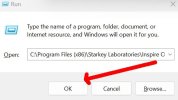
That's it! Tada! See DIY School Hearing Aids PDF File (Unlocking ReBranded Hearing Aids) for the two lists of Multi-Brand choices.
Clip from DIY School Hearing Aids PDF File follows;
Both the Starkey Pro Fit and Starkey Inspire can be used with Starkey's multi-branded products for ReBranded models.
Step 1: Right-click the Windows Start button and select Run, or press (Win-Key + R)
STEP 2: Enter the fitting software to be run (Inspire or ProFit), "exactly" as follows from one of the two lists below and into the Windows Run Command: Tip: Use the cut-and-paste method. Typing is too cumbersome; See DIY School PDFs for details.
Step3: Click OK
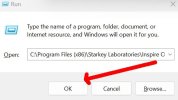
That's it! Tada! See DIY School Hearing Aids PDF File (Unlocking ReBranded Hearing Aids) for the two lists of Multi-Brand choices.
Attachments
Last edited: