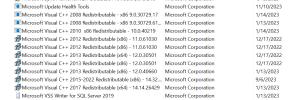You are using an out of date browser. It may not display this or other websites correctly.
You should upgrade or use an alternative browser.
You should upgrade or use an alternative browser.
Genie 2
- Thread starter johnains
- Start date
pvc
Well-Known Member
- Joined
- Apr 12, 2023
- Messages
- 2,672
- Reaction score
- 697
Hi @johnains Welcome
Please read your PM/Conversation in a short while for information about how to find Genie 2 2024.1
Also included;
How to find the DIY School Hearing Aids (v2.2) PDF files again in the future? It’s easy;
Please read your PM/Conversation in a short while for information about how to find Genie 2 2024.1
Also included;
How to find the DIY School Hearing Aids (v2.2) PDF files again in the future? It’s easy;
- You can find the access portals on my main topic here → DIY School Hearing Aids (v2.2).
- You can easily find the Access Portals again/anytime, by clicking any PVC Avatar (click twice - counting the 2nd popup Avatar)
- When logged in, you can find the Access Portals again/anytime, by clicking a Link in my Signature line. The Signature (visable when logged in) follows any/all PVC forum posts.
- And finally, you can perform a simple Internet search for "DIY School Hearing Aids"
Many thanks for this. Now when I try to run setup.exe I get a failure due to "Visual C++ 2015 redist." and when I then try to load the Microsoft VC_redist.x64.exe and .x86 files I get "The feature you are trying to use is on a network resource that is unavailable." Do you know how to resolve these problems?
pvc
Well-Known Member
- Joined
- Apr 12, 2023
- Messages
- 2,672
- Reaction score
- 697
Tell us about your PC;
Internet Search for oticon genie 2 requirements Says;
System requirements
The following are the minimum system requirements to
install and use Genie 2:
Hardware requirements
• CPU: Intel Core i5, 4 cores, 2 GHz or faster
• 4 GB RAM or more
• 8 GB free hard disk space
• Screen resolution: minimum 1280 x 1024 pixels
• DVD drive for DVD installation
• USB 2.0 port for USB installation and programming
devices
• Keyboard and mouse
• Stereo or 5.1 surround sound card (recommended)
Operating System requirements
• Windows 7 SP1 (32/64 bit), all editions.
• Windows 8 (32/64 bit), all editions except RT.
• Windows 10 (32/64 bit), all editions except ARM
platform and Windows 10 S.
Internet Search for oticon genie 2 requirements Says;
System requirements
The following are the minimum system requirements to
install and use Genie 2:
Hardware requirements
• CPU: Intel Core i5, 4 cores, 2 GHz or faster
• 4 GB RAM or more
• 8 GB free hard disk space
• Screen resolution: minimum 1280 x 1024 pixels
• DVD drive for DVD installation
• USB 2.0 port for USB installation and programming
devices
• Keyboard and mouse
• Stereo or 5.1 surround sound card (recommended)
Operating System requirements
• Windows 7 SP1 (32/64 bit), all editions.
• Windows 8 (32/64 bit), all editions except RT.
• Windows 10 (32/64 bit), all editions except ARM
platform and Windows 10 S.
My system exceeds these requirements in every instance. CPU Intel Core i9, 3.70Ghz, 16Gb RAM, 706GB Free disc space, Blue ray drive, USB 2.0, Windows 11Tell us about your PC;
Internet Search for oticon genie 2 requirements Says;
System requirements
The following are the minimum system requirements to
install and use Genie 2:
Hardware requirements
• CPU: Intel Core i5, 4 cores, 2 GHz or faster
• 4 GB RAM or more
• 8 GB free hard disk space
• Screen resolution: minimum 1280 x 1024 pixels
• DVD drive for DVD installation
• USB 2.0 port for USB installation and programming
devices
• Keyboard and mouse
• Stereo or 5.1 surround sound card (recommended)
Operating System requirements
• Windows 7 SP1 (32/64 bit), all editions.
• Windows 8 (32/64 bit), all editions except RT.
• Windows 10 (32/64 bit), all editions except ARM
platform and Windows 10 S.
pvc
Well-Known Member
- Joined
- Apr 12, 2023
- Messages
- 2,672
- Reaction score
- 697
Probably a (Visual C++) issue with your currently installed components. There are solutions for this specific issue on the Internet. I don't know which one to choose. But I would steer clear of any Registry changes. Maybe use (Windows / Control Panel / Programs and Features) to Uninstall C++ and retry the install. I think it will reinstall C++.
That's very useful, thank you. I'll try to replicate this on my PC tomorrow.I just tried this on my PC. Here's before and after;
Before:
View attachment 634
After:
View attachment 635
HonksHolly
New Member
- Joined
- May 27, 2024
- Messages
- 1
- Reaction score
- 0
Hi. I have been using my Oticon 1 More for some time and the batteries are shot. I have replacement batteries and the NOAH link. I just need the GENIE 2 software. any help is appreciated. Kindly
pvc
Well-Known Member
- Joined
- Apr 12, 2023
- Messages
- 2,672
- Reaction score
- 697
Hi @HonksHolly; Welcome
Read your PM/Conversation for information about how to find Genie 2 2024.1
Also, here's a clip from A DIY School Hearing Aids (v2.2) PDF file named (Li-ion Rechargeable Battery Replacement);
Oticon battery replacement instructions
You can find instructions for replacing the batteries at the End Fitting step of Oticon’s Genie2 fitting software (and select Batteries in the left pane). The instructions include “Reset battery statistics” in order to guarantee accurate daily usage beeps.

Oticon Rechargeable Battery replacement has five steps;
Read your PM/Conversation for information about how to find Genie 2 2024.1
Also, here's a clip from A DIY School Hearing Aids (v2.2) PDF file named (Li-ion Rechargeable Battery Replacement);
Oticon battery replacement instructions
You can find instructions for replacing the batteries at the End Fitting step of Oticon’s Genie2 fitting software (and select Batteries in the left pane). The instructions include “Reset battery statistics” in order to guarantee accurate daily usage beeps.
Oticon Rechargeable Battery replacement has five steps;
- Charge the batteries first; The batteries may be in battery protection mode (see Tip below) thus you need to prep the battery in the charger before attempting to use the new battery. After using the charger to disable battery protection mode, then Connect your hearing aids in the fitting software.
- Select which new batteries (usually Right and Left) for entering new serial numbers
- Enter the new battery serial numbers. You can literally type anything as the new battery serial number, it’s just record keeping, I would choose a date (2023-06-26 or similar), then repeat and enter the serial number for the other side.
- Click Save to save the new serial numbers
- Reset battery statistics. This guarantees accurate daily usage Beeps.