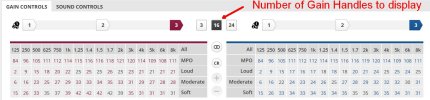pvc
Well-Known Member
- Joined
- Apr 12, 2023
- Messages
- 2,352
- Reaction score
- 651
This clip from a DIY School Hearing Aids PDF file named (02 How to Program your Hearing Aids) may come in handy; Or you can read the PDF File itself from cloud storage. It's always available.
Step 4 – Save your Original Professional Settings (if any)
We as self-programmers, want to do something special for our very first session with HAs that were professionally fit and maybe also measured with REM. We want to save the original settings to our database (without making any changes). This gives us the ability to revert back to the Original Professional Settings. During your very first fitting session, use the settings from the HAs and then (immediately) save the settings to Both the hearing aids and the database without changing any of the settings. That’s it! You are done. Easy/Peasy, right? The first database session is now a copy of your Original Professional Settings. Furthermore, future fitting sessions can now proceed without the warning about a settings mismatch, because the settings in the hearing aids mow match the settings in your database. Caveat: Not all fitting software retains Acoustics settings in the hearing aids so you may want to verify correct acoustics are specified (Dome open/closed, or Mold with a specific vent size).
However! There is an undesirable side effect of initially saving to Both. The procedure for determining whether the hearing aid settings match the database settings is based on DateTimestamp. Therefore, now that the hearing aids match “your” database, they will no longer match your Audi’s database. More on this eventual conflict with your Audi later...
After the first session, the procedure is the same, except you will be making some fitting changes. The fitting changes are always applied to the hearing aids immediately, and then at the end of the fitting session, choose the option to save the settings to Both the HAs and the database. This has the effect of over-writing the previous settings in your HAs and creating a new session in your database.
Step 4 – Save your Original Professional Settings (if any)
We as self-programmers, want to do something special for our very first session with HAs that were professionally fit and maybe also measured with REM. We want to save the original settings to our database (without making any changes). This gives us the ability to revert back to the Original Professional Settings. During your very first fitting session, use the settings from the HAs and then (immediately) save the settings to Both the hearing aids and the database without changing any of the settings. That’s it! You are done. Easy/Peasy, right? The first database session is now a copy of your Original Professional Settings. Furthermore, future fitting sessions can now proceed without the warning about a settings mismatch, because the settings in the hearing aids mow match the settings in your database. Caveat: Not all fitting software retains Acoustics settings in the hearing aids so you may want to verify correct acoustics are specified (Dome open/closed, or Mold with a specific vent size).
However! There is an undesirable side effect of initially saving to Both. The procedure for determining whether the hearing aid settings match the database settings is based on DateTimestamp. Therefore, now that the hearing aids match “your” database, they will no longer match your Audi’s database. More on this eventual conflict with your Audi later...
After the first session, the procedure is the same, except you will be making some fitting changes. The fitting changes are always applied to the hearing aids immediately, and then at the end of the fitting session, choose the option to save the settings to Both the HAs and the database. This has the effect of over-writing the previous settings in your HAs and creating a new session in your database.
Last edited: