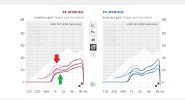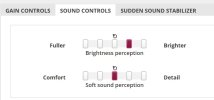Always grateful for the knowledge all the DIYers bring to this forum!!! Question regarding Oticon programming and fitting targets. After entering my audiogram and/or in situ gram, my calculated curve is visualized by a solid line (green arrow), yet a dashed line (target?) is also shown (red arrow). Can anyone explain the difference and what the purpose is of the dashed line.
Appreciate the continued education!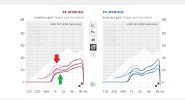
Appreciate the continued education!